The IP address of the front desk computer plays a vital role to communicate to lanes and other devices. You can read this document to know more about IP addresses.
As already mentioned in IP Address document, we are using pre-defined static IP addresses for our system and as you can see again, the IP address for the front desk should be 192.168.0.241.
How to set front desk computer IP address #
Step 1 #
In Windows, press the Start key(also known as Windows logo-key, win-key, or logo-key) and type “View network connection” and click on the first option to open the Networks Connection window.
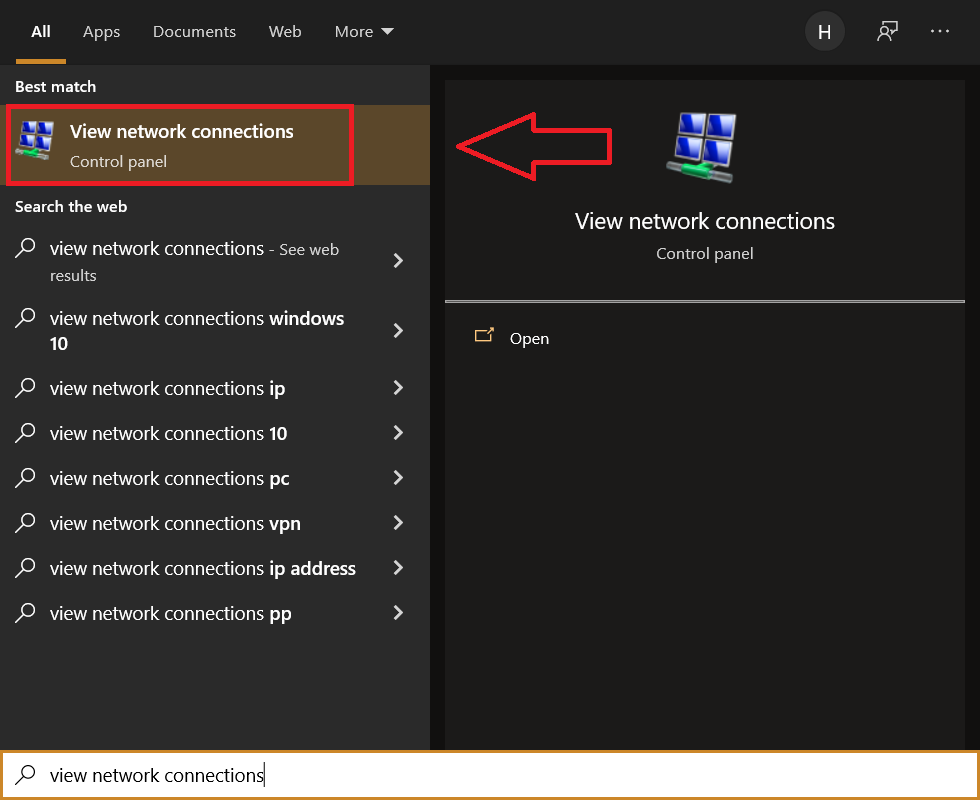
Step 2 #
Then on the Network Connections window, right-click on your Ethernet adapter and click on the Properties option.
- Please note that the name of the adapter can be different based on the front desk Windows version, the computer hardware, and the number of adapters you may have.
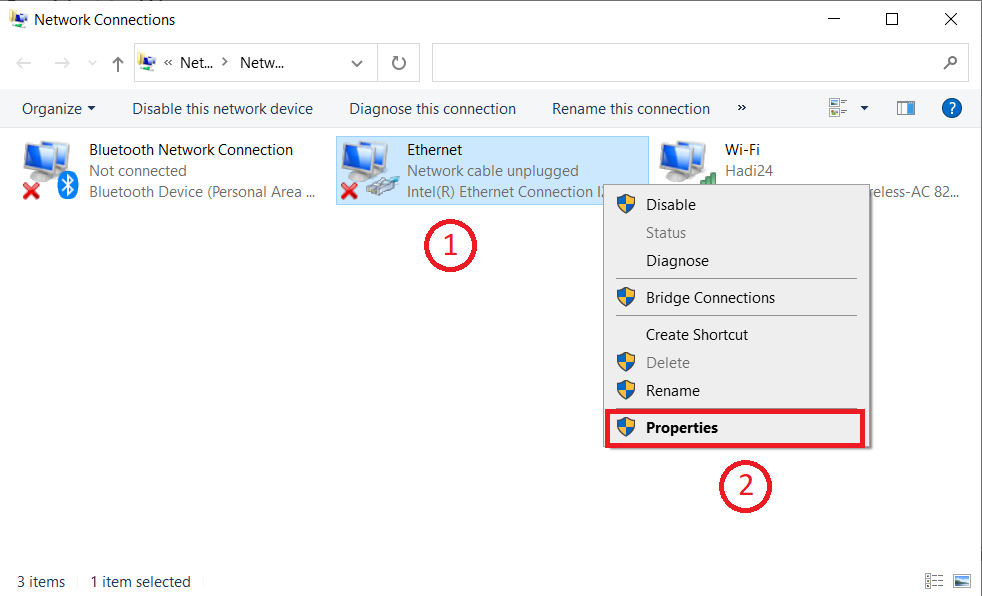
Step 3 #
On the Ethernet Properties dialog, Choose Internet Protocol Version 4 from the list and then Click on Properties Button.
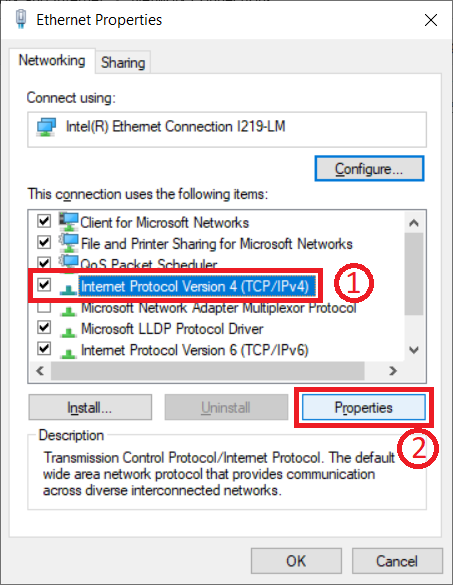
- DO NOT UNCHECK ANY OF ITEMS ON THE LIST, ESPECIALLY THE INTERNET PROTOCOL VERSION 4
Step 4(IPv4 Properties) #
This is the last but not least step to set the IP settings and enter following settings carefully:
- Choose Use the following IP addresses
- Enter 192.168.0.241 in IP address field
- Enter 255.255.255.0 in Subnet mask field
- Enter 192.168.0.1 in Default gateway field
- Enter 192.168.0.1 in Preferred DNS server
- And finally enter 4.2.2.4 in Alternate DNS server

Step 5 #
Finally click on OK button on both opened dialogs to accept settings.



