Using WiFi #
If you have a WiFi router or access point which is connected to the Internet, and the front desk computer has a WiFi adaptor (it is a laptop or you have an external WiFi adaptor), You actually don’t need to do anything just connect to WiFi and the WiFi Adaptor settings should be set to DHCP (by default it is).
- In this case you don’t need to change Etherner adaptor settings.
- If you have not set the the Ethernet adaptor settings, click here to read the document.
Using Ethernet #
Sometimes you do not have access to WiFi or your computer does not have any WiFi adaptor but you have access to the Internet by using a switch or router. In this case, you still can use the front desk computer Ethernet port although is used for the scoring system.
There are two possible scenarios:
Router IP Is 192.168.0.x #
If your router or access point IP address is in the range of 192.168.0.x, you can use this router easily. You just need to know what is the IP address of the router to connect to. Usually, the default IP address of the routers is 192.168.0.1 so if you set the settings based on this document and the default gateway in the IPv4 Properties dialog was set to 192.168.0.1, You should not have any problem, you can open your browser and check if you have access to the Internet or not.
- If you router IP address is something else, but it is in the range 192.168.0, you just need to set
- Default Gateway to your router IP
- Prefered DNS server to you router IP
- Leave other settings as shown in this document
Router IP Is Not 192.168.0.x #
In this case, you have two options:
- Change your router settings and set the router IP address to 192.168.0.1
- Set an alternative IP address to front desk computer Ethernet adaptor
The first option is out of coverage of this document because there are hundreds of thousands of different routers or switch brands and models out there and each of which has a different menu and way of changing the settings. The best way is to refer to the router documents or website.
Here, set the alternative IP address is explained:
In IPv4 Properties of your Ethernet adaptor set the fields carefully as below:
- IP Address: to something in range of your router IP, for example if the router IP is 192.168.1.1, you can set your IP to 192.168.1.x where x can be anything between 0 to 254 except 1 (because 1 is already assigned to router itself)
- Subnet mask: 255.255.255.0
- Default gateway: Enter exactly WHAT YOUR ROUTER IP IS, for example if your router IP is 192.168.1.1 so you need to enter 192.168.1.1 again here
- Prefered DNS Server: again enter your router IP address.
- Alternate DNS Server(Optional): you can set a famous DNS server address like 4.2.2.4 or 8.8.8.8
Then click on the Advance… button to open the Advanced TCP/IP Settings window and then click on the Add… button in the IP Addresses group.
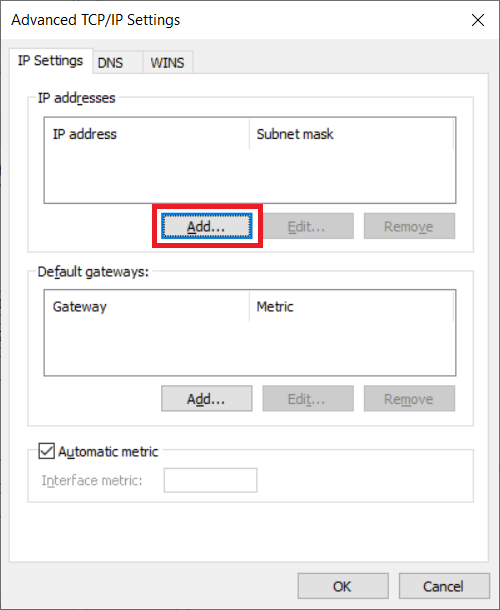
- Enter 192.168.0.241 in the IP address field
- Enter 255.255.255.0 in the Subnet mask field like the below picture:
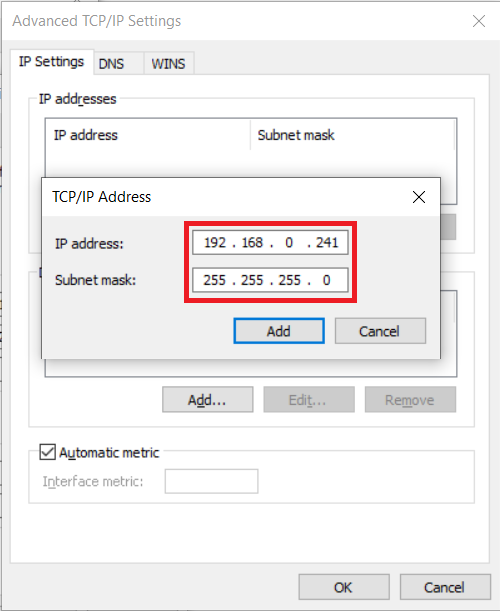
And then click on the Add and then on all OK buttons to accept settings.



