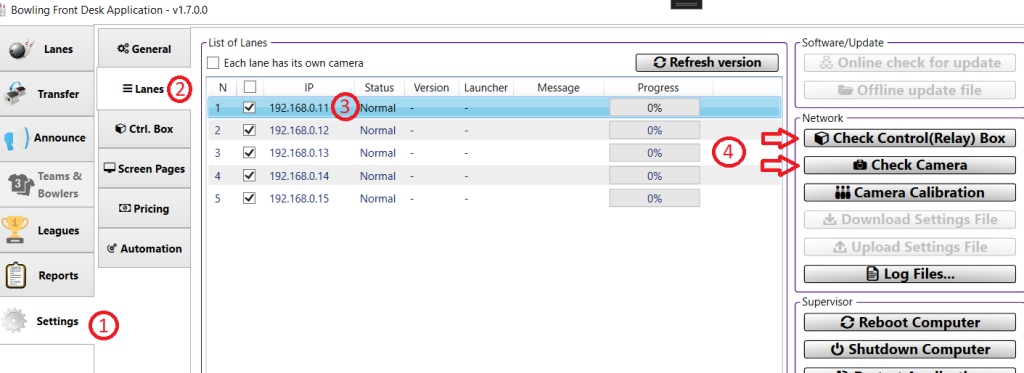Who this document is good for? #
This document is good for individuals experienced in operation of the scoring system who are troubleshooting the scoring system. This document is helpful for technicians with basic knowledge and experience of Ethernet network and Microsft Windows Command Prompt. However, All steps and guides are explained as simply as possible, so that nearly anyone can determine if a scoring system is functioning properly.
Due to fact that we use a wired Ethernet network that is stable, after initial setup, the system and settings do not need to be changed or reset again.
Overview #
In the scoring system, there are different types of devices on the network but all of them are following IEEE 802.3 standard. Therefore, each and every device on an Ethernet network should have a unique IP address.
- IP address is 4 numbers that are separated by a dot and each number can be from 0 to 255.
- For example: 192.168.0.11, 127.0.0.1 or 4.2.2.4
ipconfig Command #
Any computer/device on the network should be able to see other devices on the network if the IP range (192.168.0.x) is set correctly. The Front-Desk computer is one of the devices that can be used for troubleshooting. However, before testing the network, you need to confirm the IP address of the front-desk computer is in range. To check the IP address, open a terminal/command prompt by typing “terminal” in the search box located in the lower left corner of the screen. The search results will appear. Click on Command Prompt. The terminal window will open. Once the window is open, enter the following command:
> ipconfigThe results displayed should appear similar to those below:
....
Ethernet adapter Ethernet
Connection-specific DNS Suffix . :
IPv6 Address. . . . . . . . . . . : 2001:f40:908:10b5:xxxx:xxxx
Temporary IPv6 Address. . . . . . : 2001:f40:908:10b5:xxxx:xxxx
Link-local IPv6 Address . . . . . : fe80::b040:xxxx:xxxx
IPv4 Address. . . . . . . . . . . : 192.168.0.241
Subnet Mask . . . . . . . . . . . : 255.255.255.0
Default Gateway . . . . . . . . . : fe80::9ada:c4ff:xxxx:xxxx
192.168.0.1
....As you can see IPv4 Address displayed is 192.168.0.241, which is correct. Please pay attention to the first three digits which should always be 192.168.0
ping Command #
After confirming the IP address of the desk computer is in the range (192.168.0.x) you can confirm other devices on the network are functioning properly by performing a ping test. To use the ping command, open a terminal/command prompt and enter the address you wish to check
> ping IP_ADDRESS_OF_DEVICE_TO_BE_CHECKEDFor example, to check if the scoring computer of lane 1 is up and running and the network connection is okay, you can ping the scoring computer using the following command: (You can find list of all IP addresses here.)
> ping 192.168.0.11then the result should be like:
Pinging 192.168.0.11 with 32 bytes of data:
Reply from 192.168.0.11: bytes=32 time<1ms TTL=128
Reply from 192.168.0.11: bytes=32 time<1ms TTL=128
Reply from 192.168.0.11: bytes=32 time<1ms TTL=128
Reply from 192.168.0.11: bytes=32 time<1ms TTL=128
Ping statistics for 192.168.0.11:
Packets: Sent = 4, Received = 4, Lost = 0 (0% loss),
Approximate round trip times in milli-seconds:
Minimum = 0ms, Maximum = 0ms, Average = 0msAs you can see, the connection is 100% as no Packet were lost.
Packets: Sent = 4, Received = 4, Lost = 0 (0% loss)By using the ping command, you can ensure all scoring system devices including cameras, Control Boxes, scoring computers, etc., are connected to the network.
Front-Desk computer network #
The front desk computer allows individuals with access to the Manager area of the desk software, to check all the devices on the network.
To check devices, go to Settings and then click on the Lanes tab. Select the corresponding lane you desire to check the devices of.
NOTE: Some devices can be shared between a pair of lanes. For example, Control Box Lane 1 is the same device for Lane 2, as the pair of lanes shares the device.